Quick Guide: 1. Apps Folder
Overview
In order to get a very quick feel for how RISC OS works, just follow the steps outlined in this guide by doing whatever is described above the screenshot on each page. If you’re interested in learning a bit more, there is additional information below each screenshot.
Summary of RISC OS-isms
Before explaining how the RISC OS desktop works, it’s worth having a very quick summary of some of the things which make RISC OS a bit different to other systems:
- Left-clicking (or double-clicking) is the main way to do things. RISC OS calls the left mouse button “select”;
- You middle-click to open menus. RISC OS calls the middle mouse button “menu”;
- Right-clicking often has the opposite action or a related action to left-clicking. RISC OS calls the right mouse button “adjust”;
- RISC OS normally calls folders “directories”. This guide uses “folders” to keep things simple for new users;
- Windows don’t jump to the front when they are clicked or given input focus;
- You can move menus in just the same way as you can move windows – by dragging their title bar;
- RISC OS uses drag and drop throughout – especially for saving files;
- File types are stored in the file system (as metadata) and are not a part of the file name;
- RISC OS uses a dot as the directory separator, not a \ or / slash;
- An application is just a folder with a name that starts with ‘!’ (and some special files inside).
Let’s go!
Single left-click on the “Apps” folder near the bottom-left of the screen.
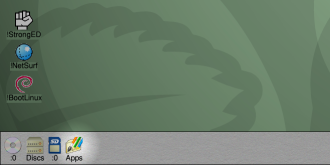
The Apps folder is the place where you would normally look for applications that are installed. Not all applications can be found here – it acts like a collection of the main applications – but you can add more applications to this folder using the “Boot” Configuration tool.
This bottom strip of the screen is called the “iconbar”. You will tend to have filing systems and things related to devices on the left-hand end, while running applications normally appear at the right-hand end.
Most icons on the iconbar will perform their main function when left-clicked (e.g. open the root directory of a file system device) and present a menu of options when middle-clicked.
The Mouse
RISC OS assumes you have a three button mouse. This is used slightly differently to other popular systems, as outlined below:
- Left button (called ‘Select’) click to perform an action
- Right button (called ‘Adjust’) click to perform another action
- Middle button (called ‘Menu’) click to open a context-sensitive menu
Left (select) clicking is just like any other system, you perform actions by clicking, double-clicking and dragging with the left button.
Right (adjust) clicking usually performs some variation of the left click action. For example, left-clicking on a menu item will select that item and close the menu, while right-clicking will select the item and keep the menu open.
Middle (menu) clicking opens a “context sensitive” menu of things you can do. Typically, this menu is related to whatever was under the mouse pointer at the time you opened it.
The Desktop
The strip at the bottom of the screen is the iconbar. Generally speaking, file systems and related items are on the left and applications are on the right. When you start an application, normally all that happens is its icon appears in the iconbar – you can then click on that or open a menu over it to start using it. Applications are normally quit by opening a menu over their iconbar icon and selecting “Quit” from there.
On the far right of the iconbar is the “Task Manager” icon. You can do a number of useful things from the Task Manager’s menu, including shutting down and opening the RISC OS configuration application.
