Generic OMAP port setup information (changes)
Showing changes from revision #43 to #44:
Added | Removed | Changed
Purchasing a board
Firstly, you’ll need to buy something with the OMAP processor on it, and some supporting peripherals.
Getting a ROM image and Boot application
The first thing to do is obviously to get a ROM image. If you want to build one yourself, view the instructions on this page. If you want to use a prebuilt ROM image, you can download one for the BeagleBoard from this page or PandaBoard from this page.
You may also want to download the HardDisc4 archive which contains the RISC OS 5 !Boot sequence and other utilities. Note that there are two versions available – a self-extracting version and a ZIP version. Only choose the ZIP version if you have a working RISC OS machine which you can use to extract the archive onto a USB device!
Putting the ROM image onto an SD card
( Attempting to prepare an SD card manually can often result in failure, either due to user error or operating system quirks. The easiest way to solve this problem is to use the SDCreate utility, a copy of which is supplied with everyNote:OMAP To prepare a Linux/ROM image distributed by ROOL. Even if you don’t have a RISC OS dual OS boot, machine follow on which to run SDCreate, you’ll still want a copy of the app, as it contains a description of how SD cards are prepared, and copies of the required U-Boot scripts.these instructions.)
Attempting to prepare an SD card manually can often result in failure, either due to user error or operating system quirks. The easiest way to solve this problem is to use the SDCreate utility, a copy of which is supplied with every OMAP3 ROM image distributed by ROOL. Even if you don’t have a RISC OS machine on which to run SDCreate, you’ll still want a copy of the app, as it contains a description of how SD cards are prepared, and copies of the required U-Boot scripts.
Before preparing your SD card, you may need to track down some extra files/software:
- BeagleBoard-xM users will need suitable copies of x-loader and U-Boot. You will find suitable versions on the Linux SD card that came with your board; the ‘mlo’ file is x-loader, and the ‘u-boot/bin’ file is u-boot. Alternatively, you can download the latest copies of those files from following advice/links via the beagleboard.org website.
- On the Beagle Board Diagnostic Tools and Procedure page, under ‘Preparing the flash on your BeagleBoard’ there is a link stating where to acquire the individual MLO and u-boot.bin files.
- This page is an XML page and therefore poses difficulties for current RISC OS browsers.
- However, the specific links can be used for the downloads and are (as at 4 November 2011):
- TouchBook users will need suitable copies of x-loader and U-Boot as well. You can either copy these off of the Linux SD card that came with the machine, or download new versions from the Always Innovating website
- TouchBook users will also need a copy of the ‘mkimage’ tool that is supplied with the U-Boot sources. RISC OS users can install the RISC OS port of mkimage that is available from riscos.info. Linux users may have to build the tool from source.
- Pandora users may find it helpful to refer to Running Linux from an SD card
If this is all a bit daunting, you can skip all these steps by buying a pre-prepared card instead.
Using SDCreate
The SDCreate main window is split into two sections – ‘Create image’ and ‘Write image’. Depending on which options are selected the ‘Run’ button at the bottom may or may not be greyed out.
WARNING
The code SDCreate which will writes overwrite images any to existing SD content. cards hasn’t received thorough testing, and doesn’t ask for confirmation before beginning the write operation. So if you’ve selected the wrong drive you will lose all your data on that drive, and if you try interacting with the drive while the write is occuring occurring then it will likely result in a corrupt image.
WARNING
If you want to create an image, and save it as a file:
- Select ‘Create image’
- Deselect ‘Write image’
- Select the right machine type
- Drag the RISC OS ROM image to the ‘ROM image’ box
- Drag the x-loader and U-Boot binaries into the x-loader and U-Boot boxes, if necessary
- Drag your desired CMOS file into the ‘CMOS file’ box, if necessary
- Click ‘Run’
If you want to create an image, and write it straight out to a card:
- Select both ‘Create image’ and ‘Write image’
- Select the right machine type
- Drag the RISC OS ROM image to the ‘ROM image’ box
- Drag the x-loader and U-Boot binaries into the x-loader and U-Boot boxes, if necessary
- Select the SCSI drive number which your SD card reader has appeared under
- Drag your desired CMOS file into the ‘CMOS file’ box, if necessary
- Click ‘Run’
If you want to write an existing SD image to an SD card:
- Select ‘Write image’
- Deselect ‘Create image’
- Drag the image file to the ‘SD image’ box
- Select the SCSI drive number which your SD card reader has appeared under
- Drag your desired CMOS file into the ‘CMOS file’ box, if necessary
- Click ‘Run’
That’s it! If it all went well, you should now have a working SD card/image for use with your OMAP3 machine.OMAP machine.
Windows/Linux/Mac/etc. Using Windows/Linux/Mac utilities for writing SD card images
If you’re able to use SDCreate to create an image file, but are unable to use it to actually write the image to a card, then you can use any number of Windows/Linux/Mac utilities to do the job for you:
- Windows – Win32DiskImager
JustMakemakesure the file has a .img extension for Win32DiskImager to find it
- Linux – UNetbootin
- Or if you’re feeling adventurous, just use ‘dd’
- Mac –
InstallingEtcherMeeGoonyournetbookI’mOrnotifawareyou’reoffeelinganyadventurous,user-friendlyjustutilitiesuseto‘dd’dothisonaMacOSXmachine,buttheaboveinstructionsforwritingaMeeGoLinuxdiscimageontoaUSBdrive can easily be adapted for writing the SD card images created by SDCreate.
Creating SD cards manually
If you’re unable or unwilling to use SDCreate to create an image for you, then you can always create one manually. See the SDCreate !Help file for information about the SD card structure and how booting works, or alternatively this archived copy of an earlier version of this page, which contains information about a variety of different boot methods.
Putting the HardDisc4 image onto a USB drive
The Here’s OMAP3 a port brief guide of how to set up your RISC OMAP OS board doesn’t yet contain a suitable driver to allow boot from aRISC OS to interact with the SD card slot. So your !Boot sequence must be placed on a USB drive instead. instead: Here’s a brief guide of how to set up the drive:
If you have an existing RISC OS device with USB support
- Format the USB device for use with RISC OS (e.g. RISC OS 5 users would use !HForm)
- Extract the HardDisc4
tarcomponentsarchive(e.g.tobythecopyingdevicethemusing!UnTarBZ2(!UnTarBZ2isavailablefrom thesamepageastheHardDisc4archive)ZIP download, or running the self extracting copy)
If you don’t have an existing RISC OS device with USB support
At the moment the only way to get around this problem is to get your OMAP3 machine (runningOMAP machine (running RISC OS) to set up the boot sequence itself. Unfortunately This is somewhat a couple case of bugs pulling and yourself limitations up in by your own bootstraps, but the following should save you some time!RISC OS mean that this is currently slightly trickier than it could be, but the following should save you some time!
- First off, make sure you have a FAT formatted USB device which is formatted to under 2GB in size. If you want, this can be the same device that you’ll extract the boot sequence to, but it doesn’t have to be. If you’re using two different USB devices, ensure that they don’t have the same name, e.g. name the one with the self-extracting archive on it ‘INSTALLHD4’.
- Copy the self-extracting HardDisc4 archive (under Ancillary downloads) onto the device
- Also copy the InstallHD4 script onto the device. The InstallHD4 script should have been supplied with the OMAP ROM zipfile, or you can download the latest version from here
- Plug the USB device into the OMAP machine and boot the machine into RISC OS (Making sure that the SD card you created earlier is inserted in the SD/microSD card slot!)
- If you don’t have the USB device connected, you’ll be prompted to press Escape. This will take a while to be detected, so be patient.
- At the RISC OS Supervisor * prompt type
desktop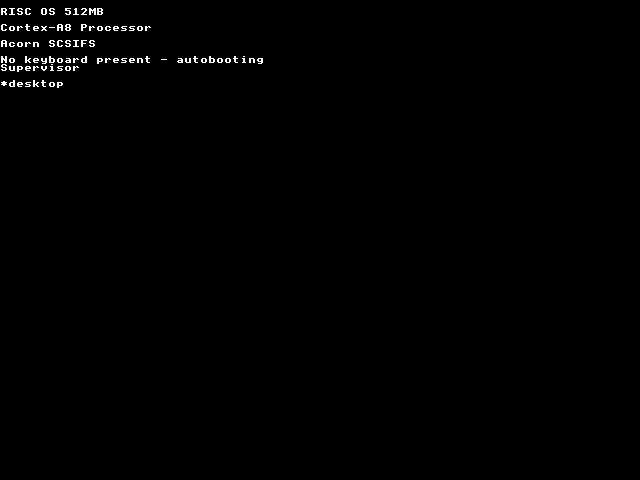
Supervisor prompt - After a short wait, the splash screen is displayed

Splash screen - This is followed by the desktop
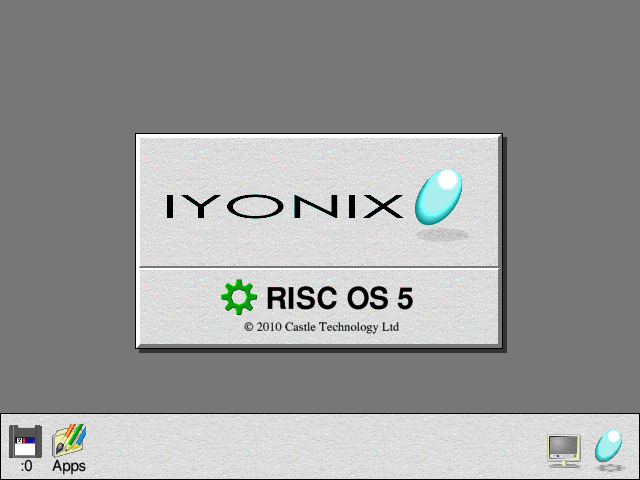
Desktop - If you get a “Message from Desktop” stating “Machine startup has not completed successfully:” this can be ignored so click Cancel
- If help is not required for familiarisation with RISC OS, this can be disabled by Selecting the Help icon (i to the right of the icon bar) to make it grey (Select is the left mouse button, Menu the middle button/scrollwheel, Adjust the right button)
- Click Select on the SCSI disc icon to open its directory viewer
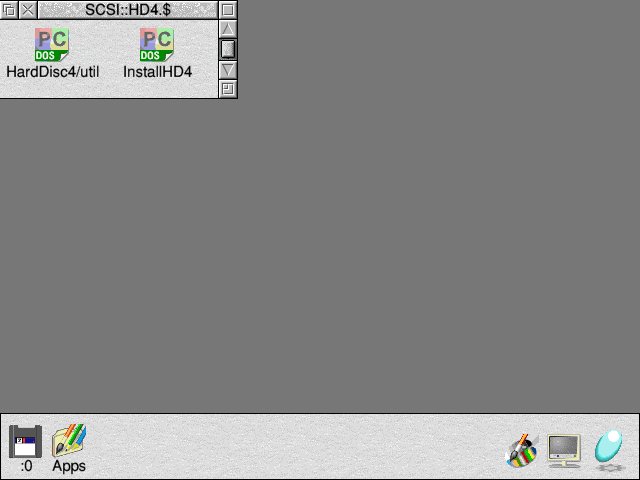
Directory viewer - Click Menu over the InstallHD4 script, navigate to File ‘InstallHD4’→Set type and (in place of whatever is shown) type
fd6ortaskexecand press Enter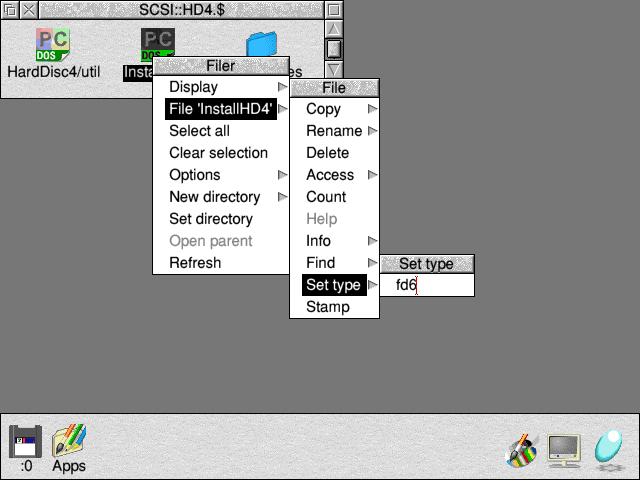
Changing the filetype - If the HardDisc4 archive isn’t named ‘HardDisc4/util’ then you’ll need to rename it (Click Menu over the file, navigate to File ‘…’→Rename and enter
HardDisc4/util) - Run the InstallHD4 script by double-clicking on it.
- If you get an Error message stating “No Boot application has been run on startup. Some facilities may not be available or set up correctly.” this can be ignored so click Cancel
- If everything went OK, you should be left with a window containing some instructions to follow, and a shortcut to !HForm on the pinboard in the bottom-left corner of the screen.
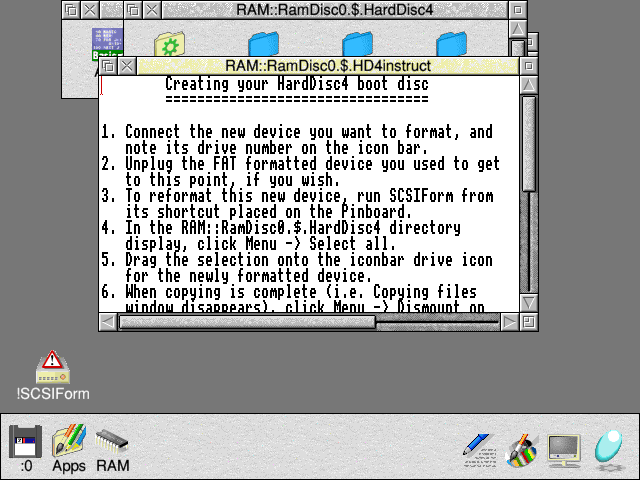
Results of executing the InstallHD4 script - Connecting the new USB boot device to format reveals its drive number on the icon bar
- Note: the same device can be reused if wished. If a different device is being used, the FAT formatted device used to get to this point can be safely disconnected, if desired
- (Re)formatting of the device is undertaken by the single-tasking !HForm, executed by double-clicking on it with Select
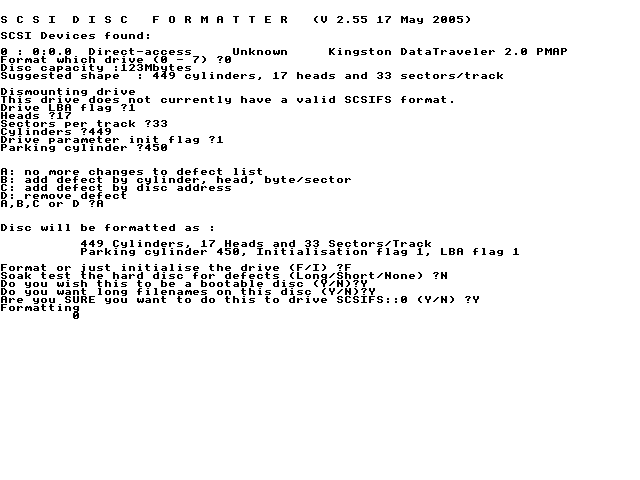
HForm
- When prompted about adding entries to the defect list, ‘A’ (no more changes) is required. Otherwise, the default settings should work just fine.
- When prompted about adding entries to the defect list, ‘A’ (no more changes) is required. Otherwise, the default settings should work just fine.
- When formatting is complete (or aborted by pressing Escape), the system will return to the desktop
- Selecting all files in the RAM::RamDisc0.$.HardDisc4 directory viewer is done by clicking Menu Select all within the viewer
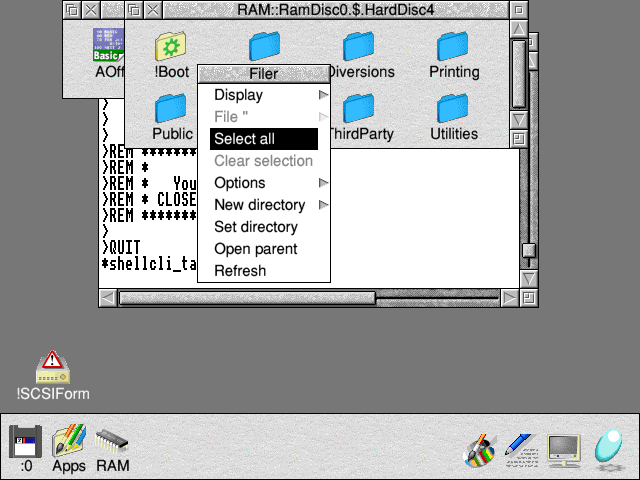
Select all - The extracted contents are copied to the USB boot device by Selecting one of the highlighted files and dragging the selection onto the iconbar drive icon for the newly formatted device
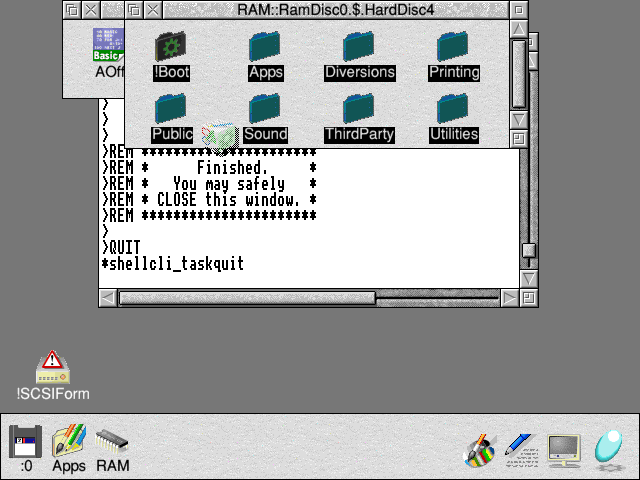
Commencing drag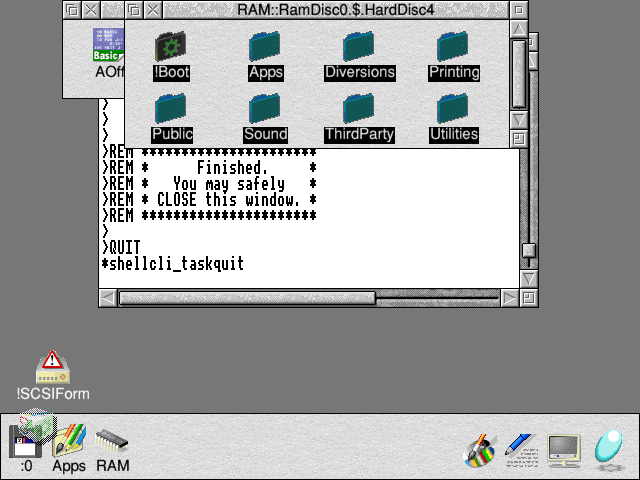
Dropping onto destination USB boot device icon - File copying commences
- This is accelerated by Selecting Faster
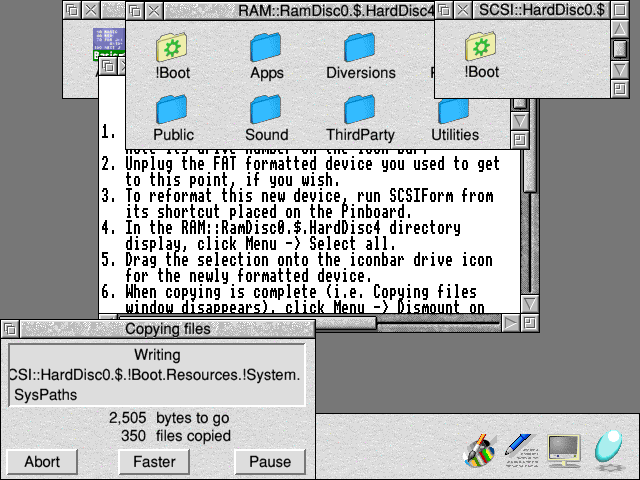
Commencing copying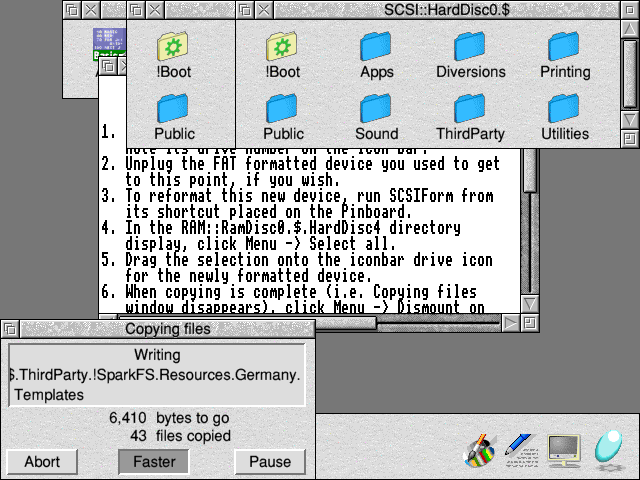
Selecting Faster - When copying is complete (i.e. Copying files window disappears), the device is dismounted by clicking Menu Dismount on its iconbar drive icon
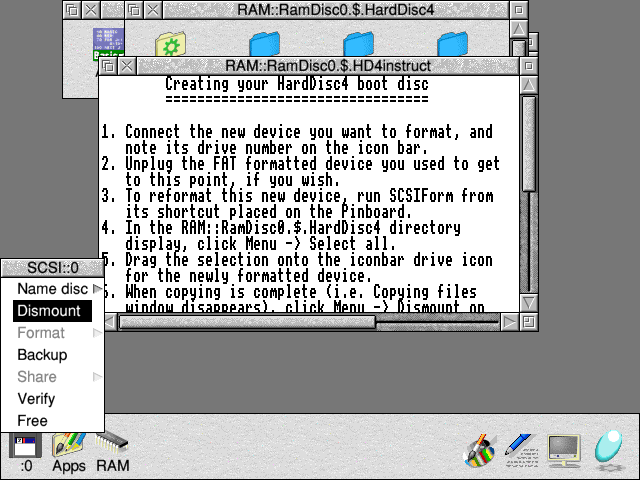
Dismounting the USB boot device - The device may be restarted by clicking Menu Shutdown over the Task Manager “switcher” icon, followed by Selecting Restart
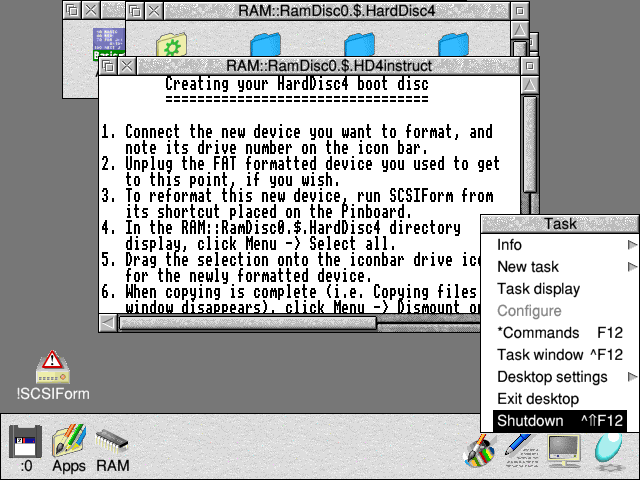
System shutdown - The device will now boot from the newly installed boot sequence on the USB boot device
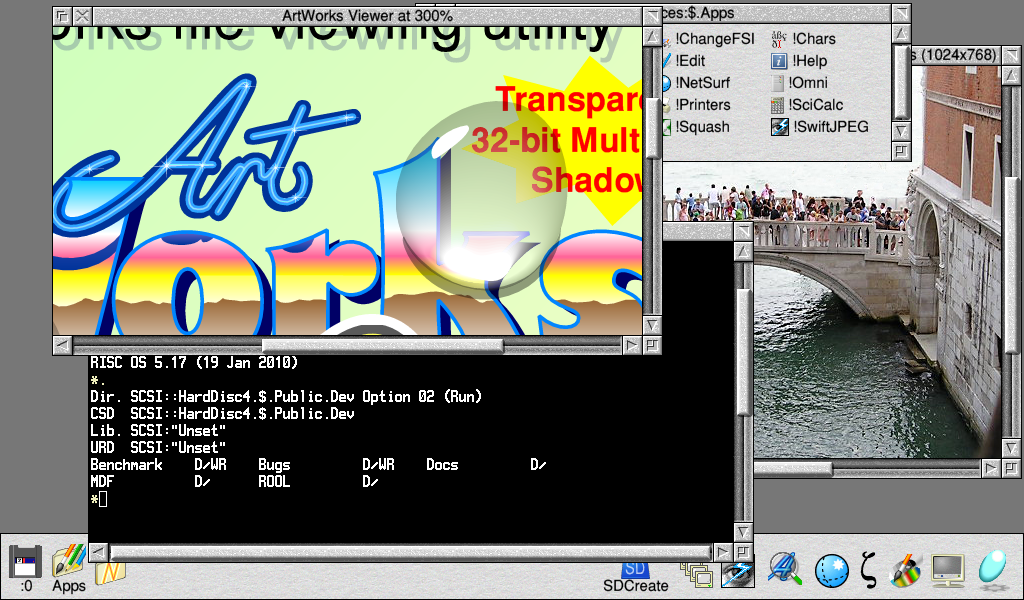
1024 × 600 desktop (example shown on the TouchBook after setting correct screen display)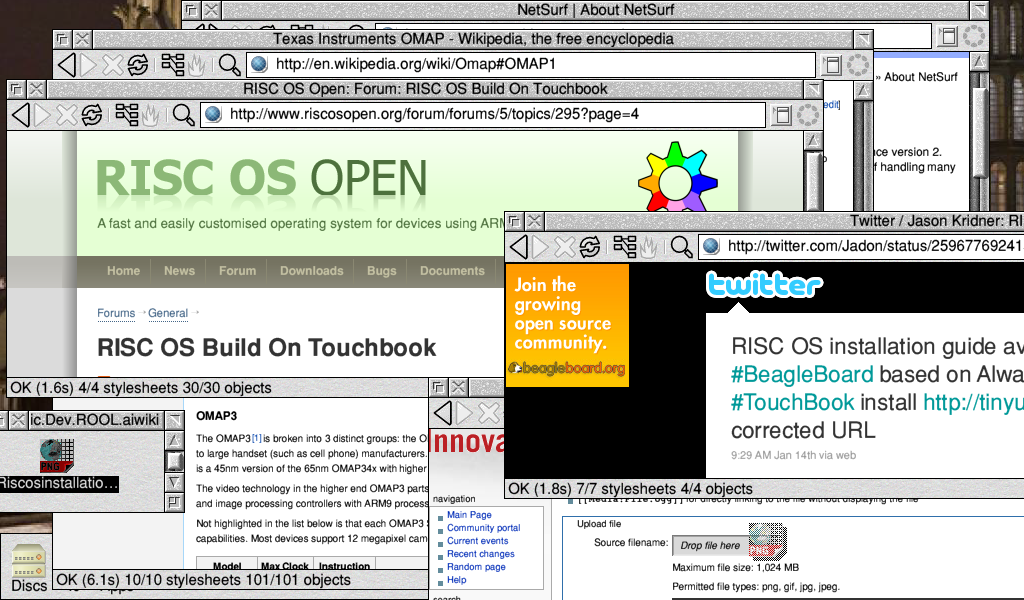
1024 × 600 desktop running NetSurf browser
Additional notes
- If the above instructions don’t work for you, please report the issue on the ROOL forums, or refer to the manual setup guide previously present on this page
