Quick Guide: 11. Drag to Save (changes)
Showing changes from revision #2 to #3:
Added | Removed | Changed
<< first | << back | welcome ^^ | next >>
Drag the text file icon into the SD folder to save there.
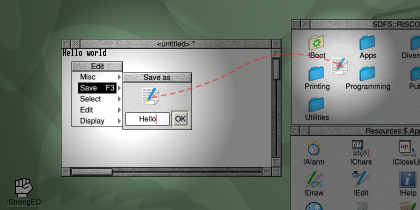
Note: you can’t save into the “Apps” folder because that’s special and treated as read-only.
RISC OS uses drag and drop throughout for saving and loading files, moving things around and more. For example, you may have two applications running which can both load a particular type of file. You can decide which one loads the file simply by dragging it and dropping onto the iconbar icon for application of choice.
You don’t have to drag files to the iconbar icons of applications to load them. You can just double-click them. If there’s an application loaded that handles that type of file, it will load it. If not, then one will be started. How RISC OS decides which application claims the file is beyond the scope of this quick guide!
You can drag a file from a save dialogue and drop it directly onto another running application to pass a copy of the file to it.
You can load multiple files into an application by selecting them and dragging the group then dropping it onto the application’s iconbar icon.
If you don’t happen to have a folder window open for the place where you want to save the file, you can type the name into the save window. You won’t find any “Browse for a folder to save into” windows in RISC OS – you may as well use the Filer to browse to the folder and then you can just drag and drop into it. As a last resort, you can just drop an icon onto the iconbar icon for a filing system – the document will be saved in the corresponding root directory.
See also
Other languages documentation
<< first | << back | welcome ^^ | next >>
