Quick Guide: 9. Saving from a Menu (changes)
Showing changes from revision #2 to #3:
Added | Removed | Changed
<< first | << back | welcome ^^ | next >>
Middle-click over the Edit window to open a menu and navigate to the “Save as” dialogue. Don’t click “OK” just yet though!
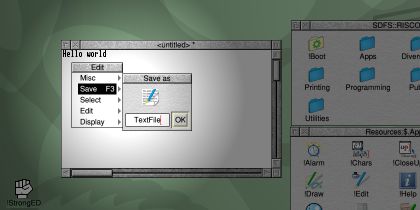
RISC OS makes heavy use of context-sensitive menus – the menu relates to whatever was under the mouse pointer when you middle-clicked to open it.
One very useful and important part of why menus are so powerful in RISC OS is that they tend to stay open if you select an item using the right mouse button. This makes it possible to adjust a range of features (e.g. ticking and unticking items) all in one go – just right-click everything except the last item and left-click that to select and close the menu.
You can see an example of why this is so useful if you open a menu over this window (in the NetSurf) web browser… Go to “Display” and “Scale view”. Change the scale and right-click on “Scale”. The whole menu structure stays open, allowing you to try a few different scales before you find one you are happy with, then you just left-click on “Scale” and the menu closes.
You should also notice that you can have windows hanging off menus, called dialogue windows. These are fully-functional windows in their own right and may contain text boxes to type into, buttons to click and icons that can be dragged. They normally close automatically when the menu itself closes.
You can close a menu by pressing Escape or by clicking somewhere else on the screen (e.g. an empty bit of desktop). Be careful though – unlike many other desktop systems, any click you make when the menu is open will still count!
See also
Other languages documentation
<< first | << back | welcome ^^ | next >>
